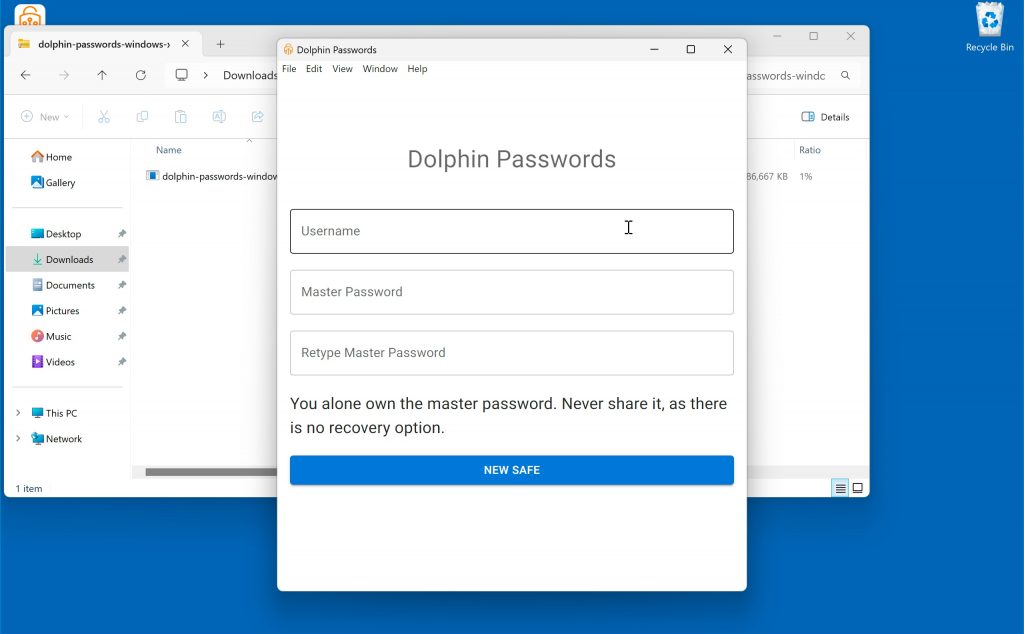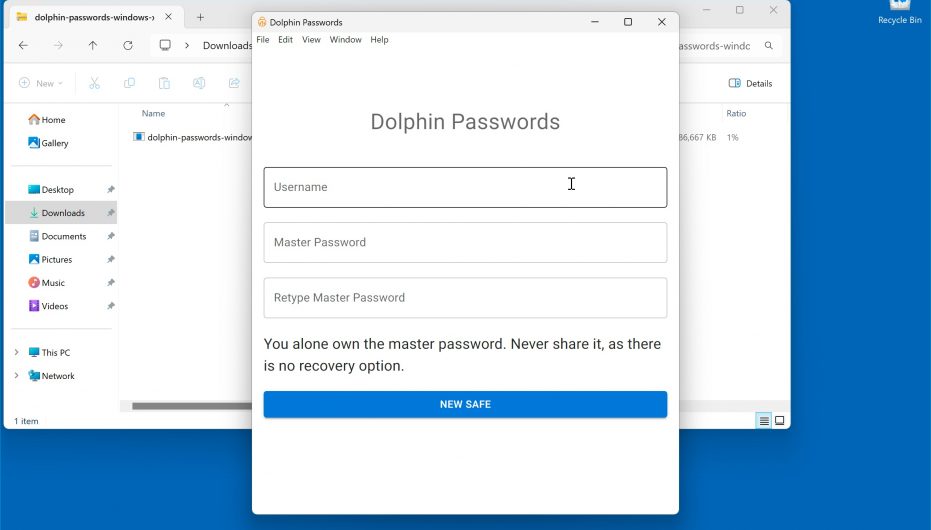Follow these step-by-step instructions to seamlessly install Dolphin Passwords on your Windows system. From downloading the installer to inputting your credentials, this guide will walk you through the entire installation process.
Download Windows installer
Double click downloaded zip and run dolphin-passwords-windows-x64.exe to start install
- After downloading the Dolphin Passwords installation file, locate the downloaded ZIP folder.
- Double-click on the ZIP folder to open it.
- Inside the ZIP folder, find the executable file named “dolphin-passwords-windows-x64.exe”.
- Double-click on “dolphin-passwords-windows-x64.exe” to start the installation process.
Click “More info” link
- Depending on your security settings, you may see a warning message.
- Click on the “More info” link located on the warning dialog box to reveal additional options.
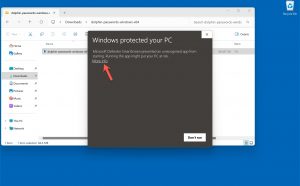
Click “Run anyway” button
- After clicking “More info,” a new option will appear.
- Click on the “Run anyway” button to proceed with the installation process despite the warning message.
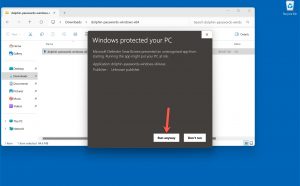
Start installation
- Once you’ve clicked “Run anyway,” the installation wizard for Dolphin Passwords will appear.
- Follow the on-screen instructions to proceed with the installation.
- Choose your preferred installation settings and click “Next” to continue.
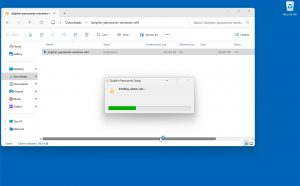
Input your username and master password
- After starting the installation process, you’ll be prompted to input your username and master password.
- Enter your desired username and master password into the designated fields.
- Make sure to remember these credentials as they will be essential for accessing Dolphin Passwords in the future.
- Once you’ve entered your username and master password, click “New Safe” to finalize the installation process.